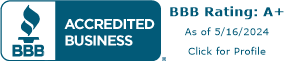Remove Google Activation Lock
An activation lock prevents someone else from gaining access to your phone should it be lost or stolen. If you're returning, replacing or selling your phone the lock should be disabled beforehand. If the activation lock is not removed from the phone it renders the phone unusable to anyone other than yourself.
Remove Google Activation Lock: On Your Device
- Switch the device ON
- Go to top Accounts or Users & Account
- Select the account type, which in this case would be Google
- You will now see a list of Google emails that are linked to your device. Select the first account
- You will now see Sync Settings for the selected account. Tap the menu icon (three vertical dots) on the top right-hand corner
- Tap Remove account
- Confirm by tapping Remove account again
- Repeat steps 5 to 8 until ALL Google Accounts have been removed from your device
Remove Google Activation Lock: Online
Method 1: Remote Factory Reset Using Find My Device
- Access Find My Device: Open a web browser and go to the Find My Device website.
- Sign In: Sign in with your Google account credentials associated with the device you want to remove the lock from.
- Select Device: Once you're signed in, the website will display a list of all the devices associated with your account. Select the device you want to unlock.
- Choose the "Erase Device" Option: Look for the "Erase Device" option on the dashboard and click it.
- Confirm the Action: Read the warnings and confirm the action. This will erase all data on the device and remove the Google Activation Lock.
- Wait for Completion: The process may take a few moments to complete. Once the process is finished, the device will be reset to its factory settings, and the Google Activation Lock will be removed.
Method 2: Entering Google Account Credentials
- Turn On the Device: If the device is locked, turn it on.
- Proceed with Setup: During the device setup process, you may be asked to enter the Google account credentials associated with the device.
- Enter Google Account Details: Provide the Google account email and password that were last used on the device.
- Verify Account: Once you enter the correct details, the lock will be removed, and you can continue with the setup process.
Popular Search
Compare

BuyBackPros.com is owned and operated by
Buy Back Pros LLC a Saint Louis, MO company.