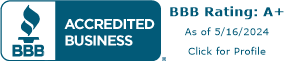How to remove your Apple device from its iCloud account
Are you seeking to sever the connection between your Apple device and your iCloud account? Whether you're preparing to sell, upgrade, or simply need to dissociate a device, it's crucial to follow the proper steps to ensure data security and effective account management. This guide provides clear, step-by-step instructions on how to safely remove your Apple device from your iCloud account. From signing out and disabling Find My iPhone to optional erasure of device content, you'll gain a comprehensive understanding of the process. Safeguard your personal information and maintain control over your iCloud-connected devices with these essential insights.
Option 1: Removing from the Device Itself
- In Find Devices on iCloud.com, select the device in the All Devices list on the left. If you’ve already selected a device, you can click All Devices to return to the list and select a new device.
- Erase the device. Because the device isn’t lost, don’t enter a phone number or message. If the device is offline, the remote erase begins the next time it’s online. You receive an email when the device is erased.
- When the device is erased, click Remove This Device. Activation Lock is removed immediately, and your device is also immediately removed from Find My. All your content is erased, and someone else can now activate the device.
Option 2: Using iCloud Web Interface (if device is not accessible)
- Go to the iCloud website (icloud.com) and sign in with the Apple ID associated with the device.
- Click on the Find iPhone icon.
- From the top center of the screen, select the device you want to remove.
- Click on All Devices at the top, then click on the device again and select Remove from Account.
Popular Search
Compare

BuyBackPros.com is owned and operated by
Buy Back Pros LLC a Saint Louis, MO company.